Installing Dart - Step by Step Guide

Installing Dart - Step by Step Guide
Introduction to Dart
Dart is a programming language developed by Google. It is primarily used for building mobile, web, and desktop applications. Dart offers features like a strong static type system, efficient garbage collection, and a powerful set of core libraries.
Step 1: Download Dart SDK
The first step in installing Dart is to download the Dart SDK (Software Development Kit). Follow these steps:
- Go to the Dart SDK download page on the Dart website.
- Click on the "Download Dart SDK" button to start the download.
- Choose the appropriate version for your operating system (Windows, macOS, or Linux).
- Once the download is complete, extract the contents of the downloaded ZIP file to a location on your computer.

Step 2: Set Up Environment Variables
After downloading the Dart SDK, you need to set up the environment variables to access Dart from the command line. Follow these steps:
- Open the terminal or command prompt.
- Enter the command
dart --versionto check if Dart is recognized. - If Dart is not recognized, you need to set up the environment variables.
- On Windows, go to System Properties → Advanced → Environment Variables. Edit the PATH variable and add the Dart SDK's
bindirectory to the list of paths. - On macOS or Linux, open the terminal and run the command
sudo nano /etc/paths. Add the Dart SDK'sbindirectory path to the file, save, and exit. - Close and reopen the terminal or command prompt to apply the changes.
- Run the command
dart --versionagain to verify that Dart is recognized.
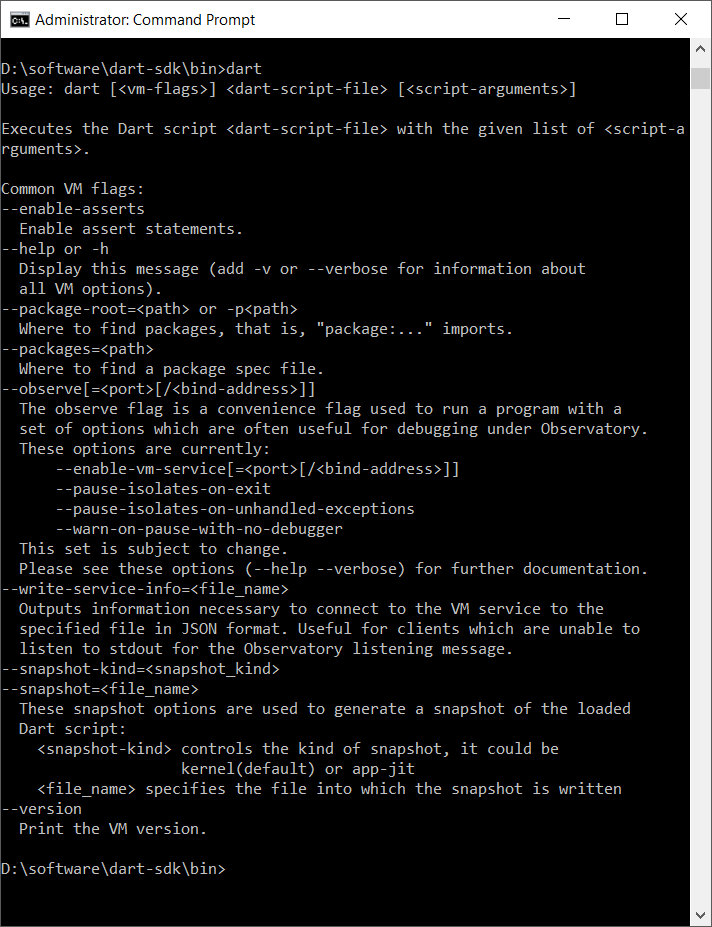

Step 3: Verify Dart Installation
To verify that Dart is installed correctly, follow these steps:
- Open the terminal or command prompt.
- Enter the command
dart --version. - If Dart is installed correctly, you should see the Dart version information displayed.

Comments
Post a Comment